Getting Started
Creating a Gradient
- Go to the File menu and click New.
Select Miniature and press OK.
You will now have a blank terrain which is entirely at sea-level.
- Press the button
 on
the Selection Toolbar
(or go to the Selection menu and click Rectangular).
on
the Selection Toolbar
(or go to the Selection menu and click Rectangular). - Select a large rectangular area in the middle of the Topological View.
- Press the button
 on
the Basic page of the
Transform Toolbar (or go to the Transform menu, down
to Basic and then choose Gradient). The gradient window should appear.
on
the Basic page of the
Transform Toolbar (or go to the Transform menu, down
to Basic and then choose Gradient). The gradient window should appear. - The value at each corner of the rectangle represents the new height for each corner of your
selection. A value of 0 is sea-level, and each unit is equal to approximately 13 metres.
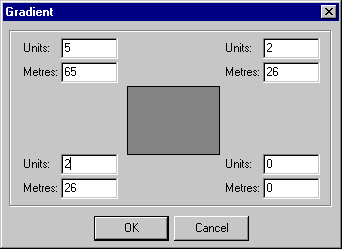
Enter the values 5, 2, 2 and 0 into the unit edit boxes as shown in the image above.
Press OK.
- The map editor will create a smooth gradient inside the selection corresponding
to the values you specified. Your window should now look similar to this:
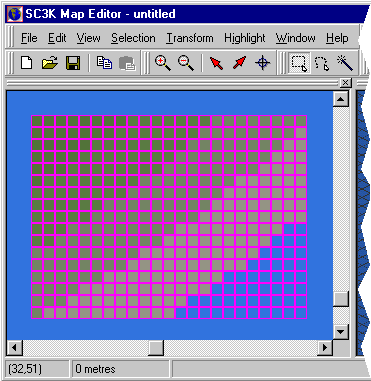
- Try experimenting with other values for the gradient.
Back to Creating a Simple Terrain
Forward to Manipulating the Selection