Getting Started
Creating a Simple Terrain in the 3D View
- Go to the File menu and click New.
The New Map window will appear.
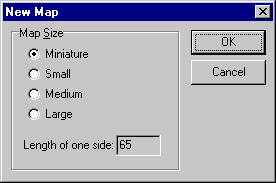
- Select Miniature and press OK.
You will now have a blank terrain. This terrain is entirely at sea-level.
- Press the button
 on
the Selection Toolbar
(or go to the Selection menu and click Rectangular).
on
the Selection Toolbar
(or go to the Selection menu and click Rectangular). - Position the mouse cursor somewhere inside the Three-D View near the top
corner. Drag to select a rectangle that extends down towards the bottom of the window.
Your window should now look something like this:
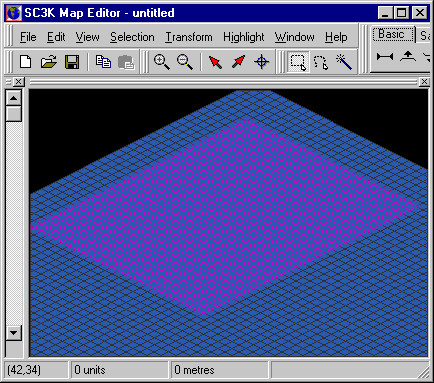
The vertexes that are highlighted purple are currently selected.
- Press the button
 on
the Basic page of the
Transform Toolbar (or go to the Transform menu, down
to Basic and then choose Raise By One). This will raise the level of the selected
area by one unit (which is equivalent to approximately 13 metres). Your window should now
look like this:
on
the Basic page of the
Transform Toolbar (or go to the Transform menu, down
to Basic and then choose Raise By One). This will raise the level of the selected
area by one unit (which is equivalent to approximately 13 metres). Your window should now
look like this: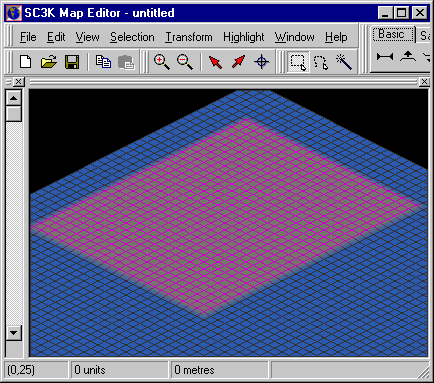
Back to Creating a Simple Terrain in 2D
Forward to Creating a Gradient