Getting Started
Creating a Volcano
- Start a new small-sized terrain
(File ->
New ->
Small ->
OK).
- Select the entire terrain
(Selection ->
Select All).
- Click on
Set Level
 in the
Basic toolbar.
This is equivalent to
Transform menu ->
Basic ->
Set Level.
Set the level to 2 (which is 26 metres above sea level).
in the
Basic toolbar.
This is equivalent to
Transform menu ->
Basic ->
Set Level.
Set the level to 2 (which is 26 metres above sea level). - Select a large round area, which will become the base of your volcano.
You may find it easier to get a round shape in the 2D view.
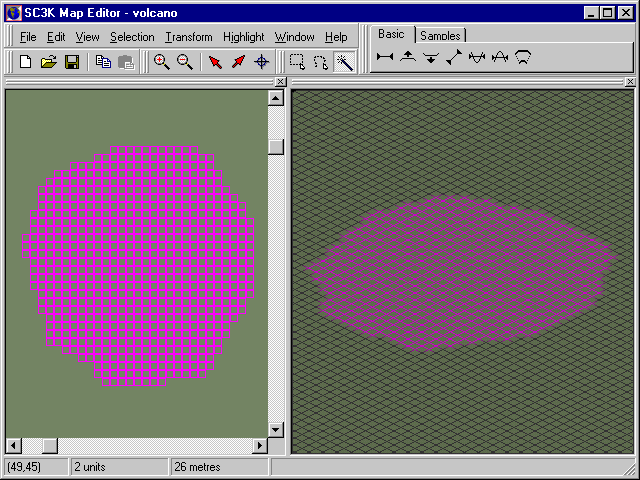
If you are using the Freeform Selection
 ,
you may want to increase its width (its "brush size", if you like). Go to
Selection ->
Freeform Options and set it to something like 3.
,
you may want to increase its width (its "brush size", if you like). Go to
Selection ->
Freeform Options and set it to something like 3.If you can't see the selection in your 3D window, you can use the right mouse button to navigate within that view.
- Click on
Raise By One
 .
Then shrink the selection by one
(Ctrl-H).
This is equivalent to
Selection ->
Shrink).
.
Then shrink the selection by one
(Ctrl-H).
This is equivalent to
Selection ->
Shrink).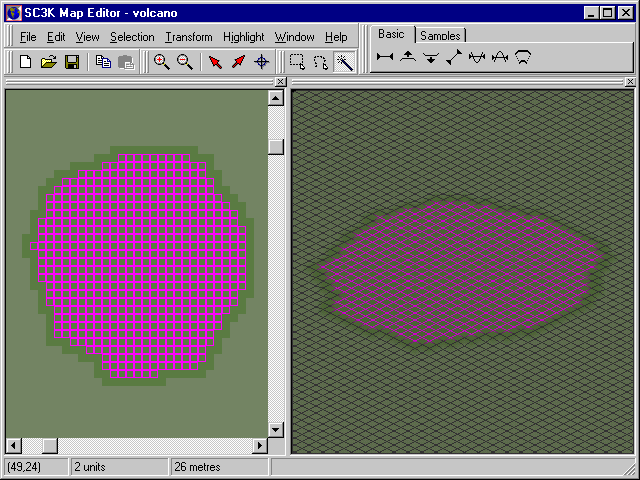
- Repeat this a few times, to grow the sides of your volcano. Note that
instead of clicking the
Raise By One
button each time, you can repeat the last transform by using the key
combination
Ctrl-R.
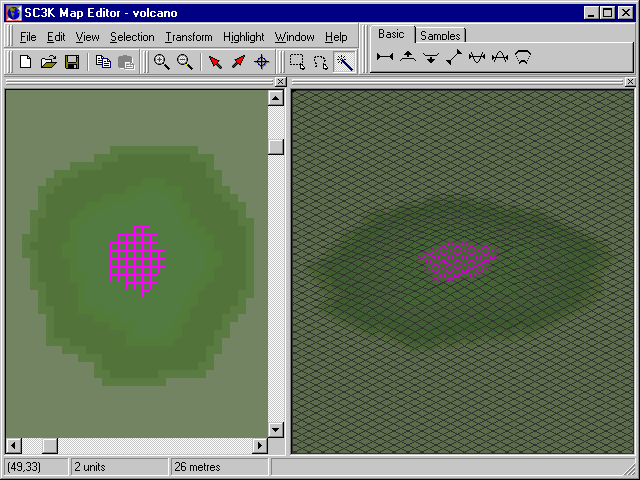
- Now we do exactly the same thing again, but instead of
Raise By One we will choose
Lower By One
 .
This will give us a crater in the top of the volcano.
.
This will give us a crater in the top of the volcano.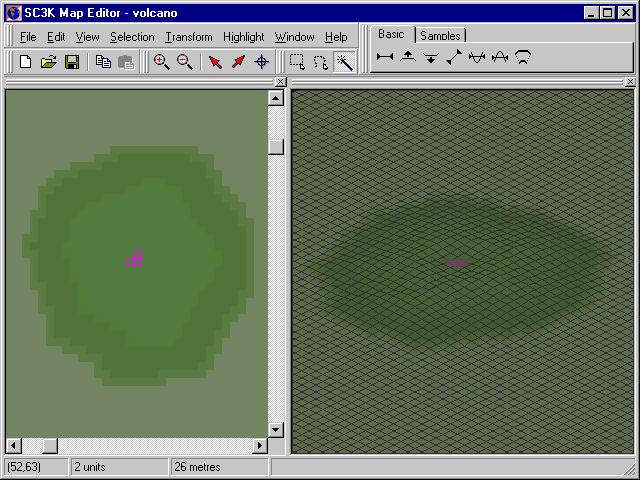
- Now to all intents and purposes the volcano is complete. However you may
find the look, and the height, to be unsatisfactory; it doesn't look like
much more than a small lump.
To increase its size, we first need to select the whole volcano. The easiest way to do this is to use the Magic Wand
 to select the surrounding area. Then
Selection ->
Invert.
to select the surrounding area. Then
Selection ->
Invert.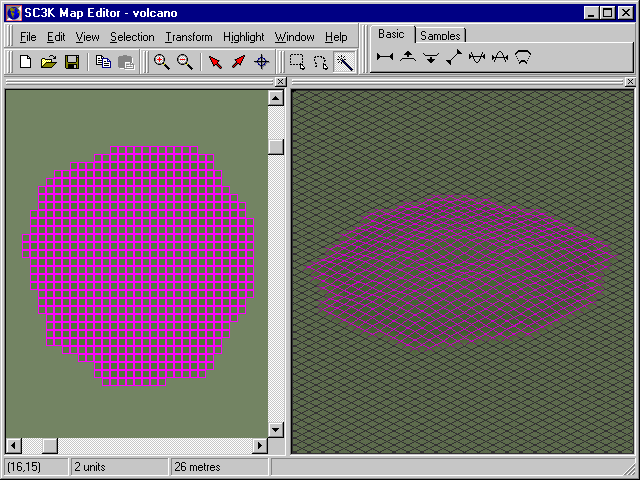
- Click on
Scale
 .
This will bring up a dialog box which asks for a
Scaling Factor and Base Height.
The Base Height is the level of the base of the volcano, which
is 2 units or 26 metres. Set the Scaling Factor to 500%.
.
This will bring up a dialog box which asks for a
Scaling Factor and Base Height.
The Base Height is the level of the base of the volcano, which
is 2 units or 26 metres. Set the Scaling Factor to 500%.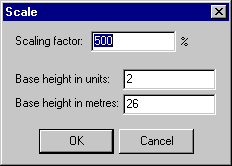
- That's it!
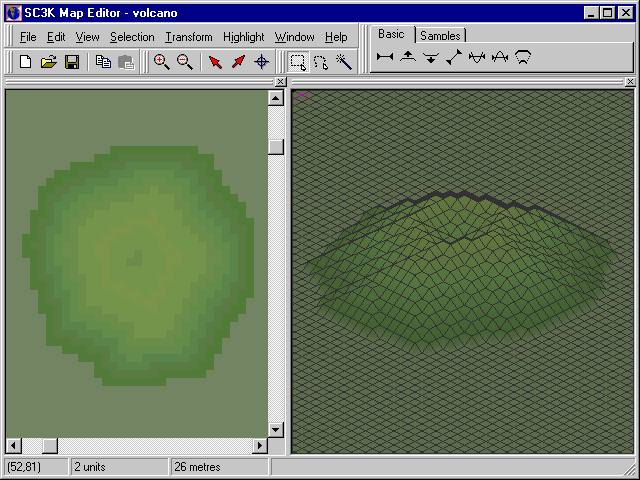
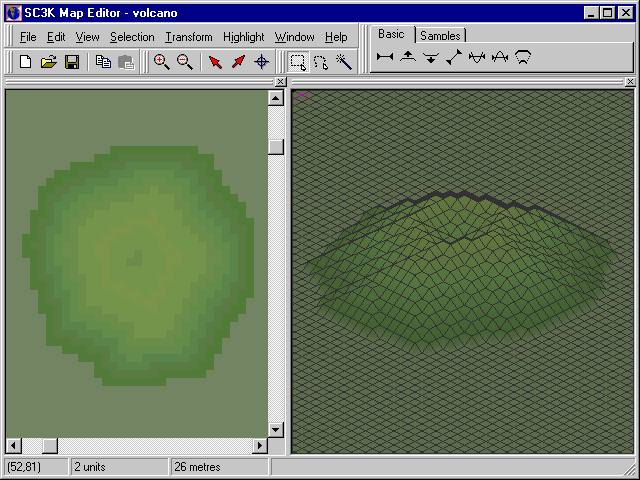
Back to Creating a River
Forward to Importing the Terrain into SimCity 3000